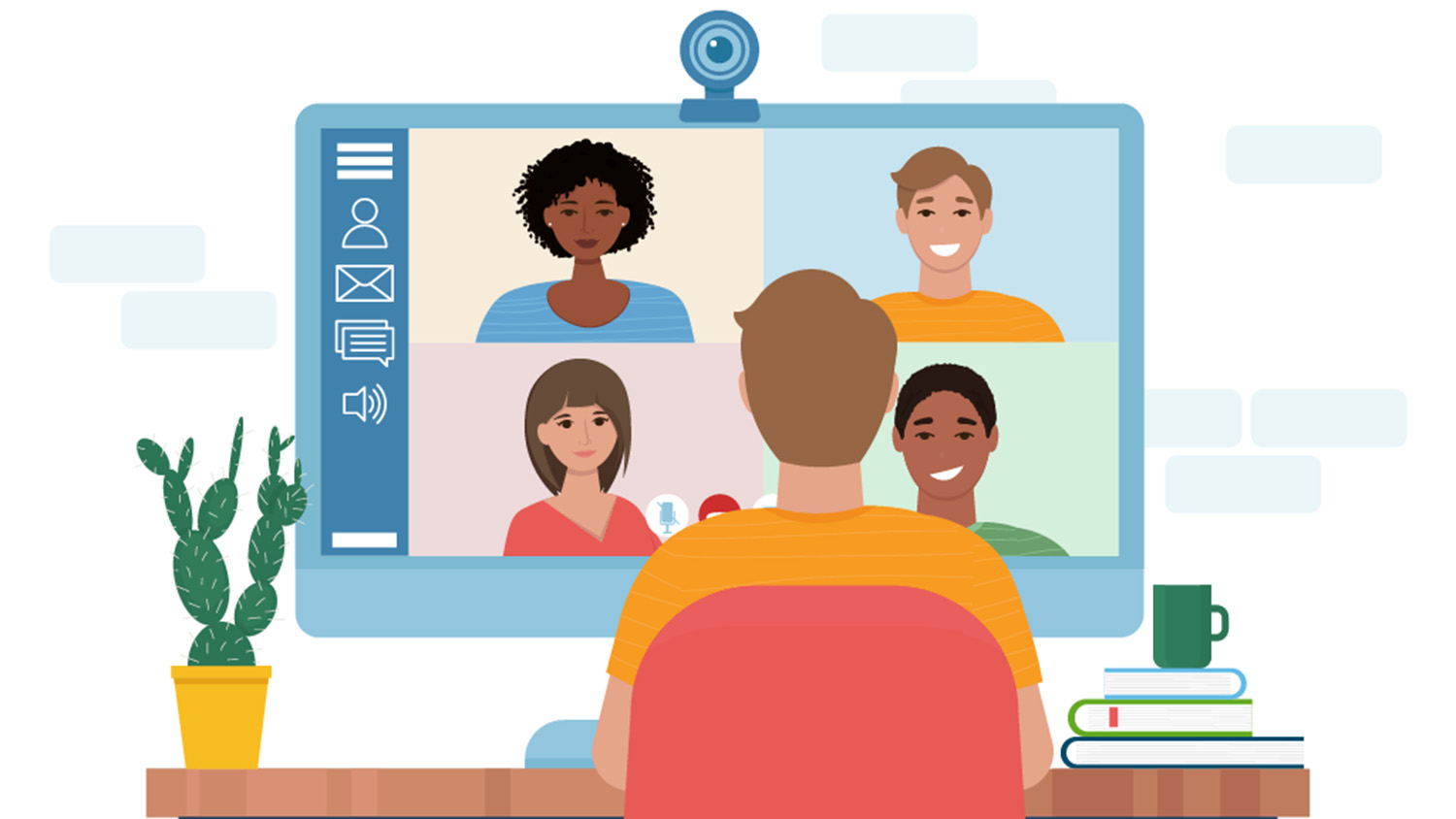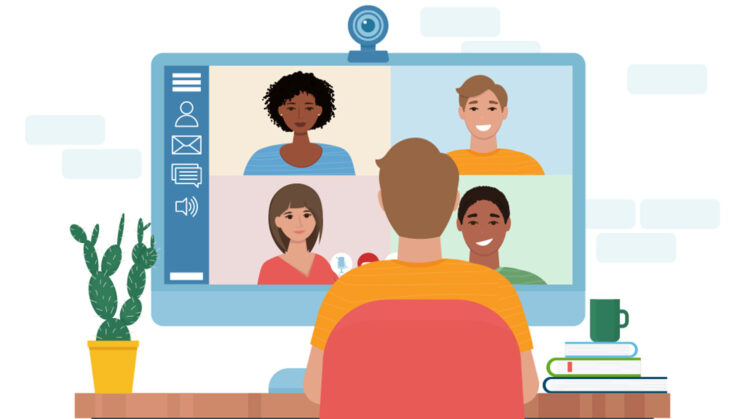
Whether you are giving a big presentation, or responsible for making sure it goes well, here are some tips to make sure your next Zoom meeting recording looks great.
Compiled here is some great advice and information that I’ve been picking up from various places and using/sharing with folks over the past few years of running online meetings.
Computer Tips
- Plug it in! The last thing you want is for your computer to die in the middle of your important presentation. Make sure your laptop is plugged in.
Internet Connectivity
- Make sure you have a good internet connection. Ideally, your computer should be plugged into a “hard line” (ethernet cable) instead of using WiFi, though that is not always possible.
- Check if other devices are using up bandwidth – did you leave your other computer downloading an update or is your partner streaming a video?
Zoom
- Install the latest Zoom update – BEFORE the meeting. Don’t start updating Zoom (or your computer) three minutes before your meeting is scheduled to start. If you’re not sure how to do this, click here for the instructions from Zoom FAQ.
Zoom Settings > Video
Once you’ve downloaded the latest version of Zoom, select Preferences in the Zoom menu and go to Video.
Settings to check:
- First, there’s the Touch up my appearance option. Do not set it higher than halfway up on the slider or you will look blurry.
- Second, be sure to check Enable HD.
- Adjust for low light – Auto
- Wear glasses? Check out this article on reducing glasses glare.
Zoom Settings > Audio
Select Preferences in the Zoom menu and go to Audio.
There are a few settings in the audio tab to look at:
- Microphone – The best audio will come from an external microphone, either that is connected to your computer, using a wired headset or earbuds with mic, or wireless earbuds with microphone, such as AirPods.
- If you are using an external camera and/or microphone be sure to plug them in before you start.
- Check the box to automatically adjust microphone volume
- Suppress background noise at Medium
*Only use the following settings if you 1.) are plugged into an ethernet cable or have very reliable high-speed WiFi, and 2.) have a computer with fairly high/fast processing power:
- Under Professional Audio, check ‘show in-meeting options to enable Original Sound,’ ‘High fidelity music mode,’ and ‘Echo cancellation.’
Location
- Consider the location and what’s behind you on camera. Make sure the room is tidy and move items out of camera view that are distracting. Choose a room that will have the least amount of interruptions, preferably one with a door that you can close.
- You may also go to your Zoom Settings > Backgrounds & Filters, and blur your background, or choose a virtual background.
- Virtual backgrounds: Need a GES Center Zoom Background? Or you can go with a simple black background.
Camera Positioning
- When setting up your webcam, whether you’re using a laptop camera or external webcam, to look your best you will want to position the camera at eye-level or slightly higher. This avoids the dreaded “up the nose” shot!
It looks even better if the camera is a little further away from you so you’re not right on top of it. Choose your best angle, move furniture, whatever you feel is necessary to position you comfortably and to make sure that you can be seen in a professional manner. You can also use a laptop stand (or box, books, whatever is handy!) to position your laptop higher.
Lighting
If you don’t have a light kit and fancy lighting, don’t worry. Simply set-up facing a window so that it lights your face, the larger the window the more light you’ll have, even on a cloudy day.
- Avoid backlighting. Proper lighting can make all the difference in how you look on video. Look behind you and make sure any window blinds or shades are closed. Avoid sitting directly underneath a bright light. Place a lamp or personal lighting device (such as a ring light) in front of you, about 8″ higher than your camera, e.g. behind your computer, so that your face is well illuminated . Turn on additional lamps to your left and right if available, too.
- Natural light is best – if it’s in front of you (or slightly diagonal). In that case, throw open the shades!
And if you do want to do more, here’s a good article on lighting options for zoom calls.
Clothing and Colors
- Solid colors on clothing are usually safest, as patterns can be distracting. Instead of watching you, viewers may be hypnotized by the houndstooth design shimmering on your jacket. This also applies to accessories, such as ties, bowties, and scarves.
- Recommended colors: Neutrals, soft blues, navy blues, grays, lilac, and browns. Black if you have a solid, light-colored background.
- Fit. Take care to make sure your clothing fits appropriately when you are seated. Try testing it out beforehand to see if it binds or bunches.
Avoid high-contrast clothing like a bright white shirt and bright red tie. (In general, avoid white shirts without something covering it, such as a solid vest or blazer. Vibrant reds will give you an unearthly, shimmering glow.) For red-spectrum clothing, instead opt for deep reds, pinks, or burgundies. A certain amount of black clothing will look good, but an all-black ensemble may create strange balances of light, so mix it up. Avoid clothes with writing, brands, and icons.
Hope this helps, and good luck on your big meeting!